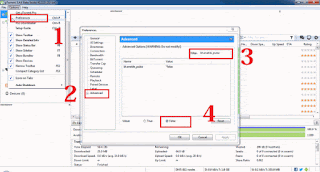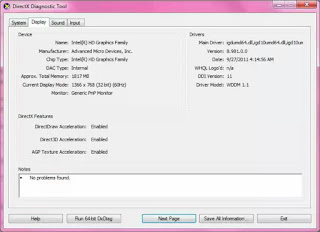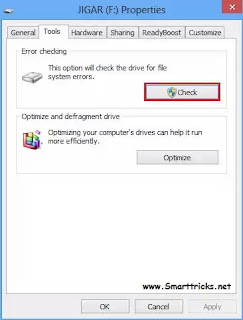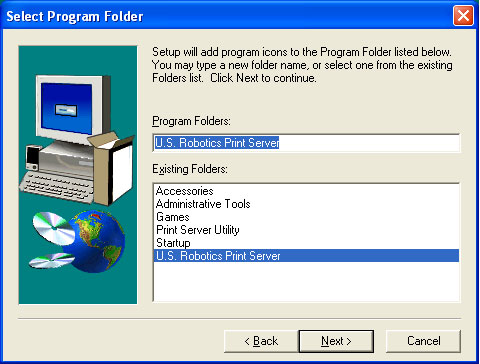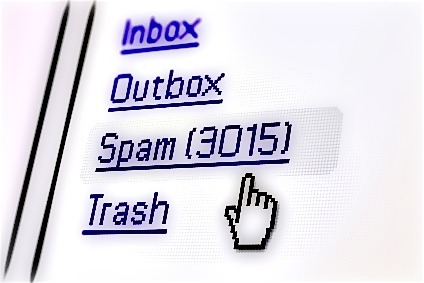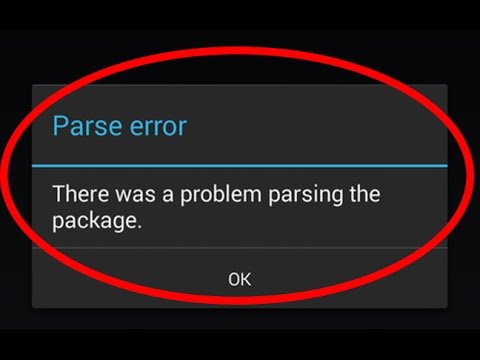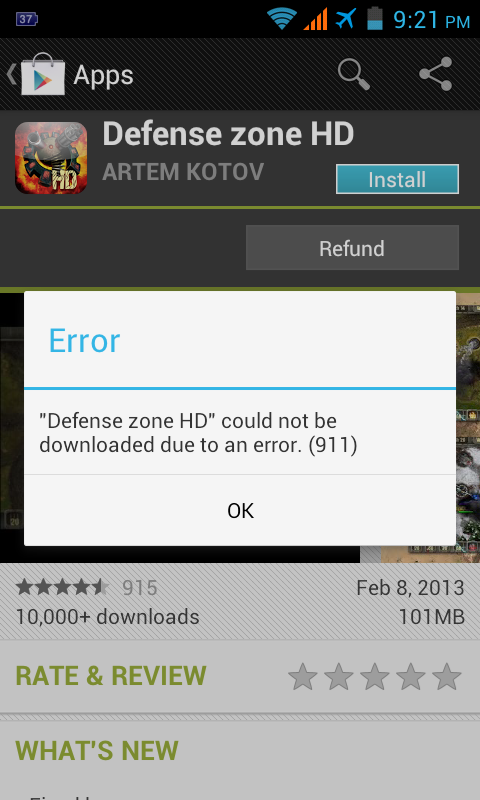Not backing up important files.

One of the biggest mistakes anyone can make is not backing up important information. Today, there are so many different methods of backing up your information that there is no longer any excuse for not backing up your information. Make sure to backupall important information before it is too late.
Clicking Next or Ok without reading.
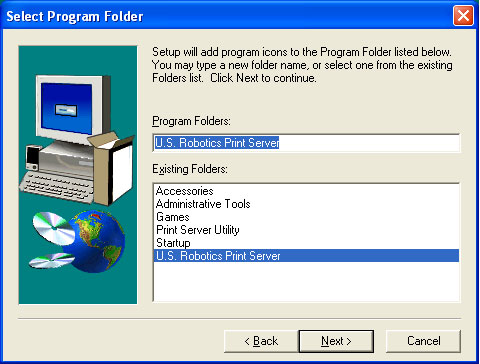
Everyone has become more impatient thanks to the instant gratification we all enjoy every day on the Internet. However, because of this impatience it is not uncommon for new users to click Ok or Next without reading what they are agreeing to and not making sure there are no check boxes still checked. Make sure you read every prompt before agreeing, or you may be agreeing to install new browser toolbars, a program you didn't intend to install, or other crapware.
Not saving work
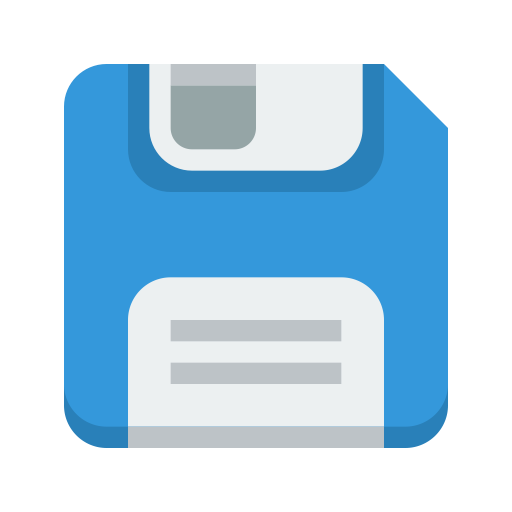
While working on a document either offline or online make sure that the program is automatically saving your work. If a program does not automatically save your work, you need to make sure you are savingyour work every 10-15 minutes. If the computer loses power, Internet connection, or the program crashes everything is lost that hasn't been saved.
Turning off the computer improperly
With more users learning on Smartphonesand Tabletsbefore learning the computer, not all new users are familiar with the proper method to shut down (turn off) a computer. When you are done with a computer and want to turn it off make sure to save any work, close open programs, and shut downthe computer properly.
Opening e-mail attachments

A common method of getting infected with a computer virusor malwareis from opening e-mail attachments. Be extremely cautious and doubtful on all e-mail attachments you receive including any e-mail attachments you receive from friends, family, and co-workers. One of the most common tactics malicious users use to send viruses is from people you know to gain a false sense of trust.
Falling for phishing, spam, or chain mail
Phishing
As computers become more secure, and users get more tech savvy, many malicious individuals have moved to attacking people using phishingtactics. Make sure you are aware of how phishing works and how you can make sure you do not become a victim of identity theft.
Spam
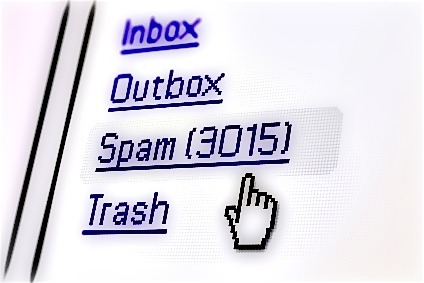
Almost all spamtoday is distributed by infected computers or malicious users. Replying to these spam messages will not unsubscribe you from any list and usually is never looked at or received. In some cases, a spammer may even use your reply as a verification that an e-mail works and send you more spam or share your e-mail address with other spammers. If you get spam, just delete it from your inbox.
Chain mail
You should also never forward your friends and family chain mail. If you find an e-mail hard to believe, make sure it is true before you forward the myth or rumor to anyone else.
Facebook to charge and Microsoft free money.
Downloading and installing bad software

Today, the most common ways a computer gets infected with viruses, malware, and other crapware is from downloading and installingbad softwareon the computer. Always be cautious of free software and who is providing you with the free software. To subsidize costs many developers include other bundled programs or toolbars, and if you are not careful, you may install them during the install. As mentioned earlier, always be sure to read what the program is doing during the install.
Unfortunately, reading is also not always enough and sites offering free things like cursors, fonts, wallpaper, emotions, and other small downloads may be bundled with other bad software. When downloading anything, keep the below suggestions in mind.
Where are you getting the download?
There are malicious people who downloadvalid copies of a popular download, modify the file with malicious software, and then uploadthe file with the same name. Make sure you are downloading from the developer's web page or a reputable company.
Don't install download manager
Many sites suggest or require you to install an installer or a download manager before allowing you to download a program you may be interested in downloading. These tools almost always cause your computer more problems and may even have malware or other spyware. Avoid any site claiming anything must be installed first before you can continue with your download.
Avoid advertisements on download pages
To help make money and pay for the bandwidthcosts of supplying free the software, the final download page may have ads. Watch out for anything that looks like advertisements on the download page. Many advertisers try to trick viewers into clicking an ad with phrases like "Download Now", "Start Download", or "Continue" and that ad may open a separate download.
Cancel or deny any automatic download
Some sites may automatically try start a download or give the appearance that something needs to be installed or updated before the site or video can be seen. Never accept or install anything from any site unless you know what is downloading.
Not keeping operating system and software up-to-date
The evolution of computers and the software that computer's use is always evolving. After a program is released bugsand security threats are almost always discovered by other users. Installing the latest updatesfor a program makes sure everything runs smooth and if security fixes are found fix those problems, so your data is kept secure.
Keep a computer on a surge protector or UPS
If you plug your desktop computer, laptop, tablet, or smartphone into a wall outletconsider using a surge protectorinstead. A surge protector can help keep your computer protected during an electrical storm and make sure that nothing is damaged if a surgetravels over your power lines.
Also, if you are using a desktop computer we highly recommend also using a UPSon your computer. Although these can be more expensive, a UPS protects your computer from a surge, brown out, and keeps the computer running if the power goes out for a minute or two.