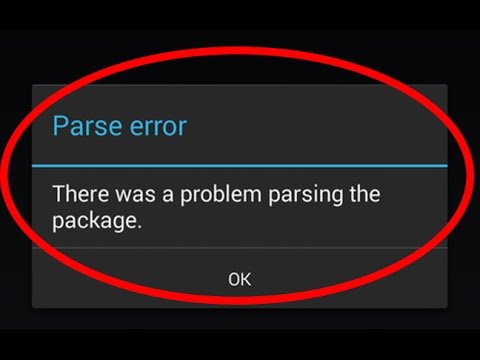Alt + Home Open your home page.
Alt + Tab Toggle between browser windows
Backspace or Alt + Left Arrow Back a page.
Alt + Right Arrow Forward a page.
F11 Display the current website in full-screen mode. Pressing F11 again will exit this mode.
Esc Stop page or download from loading.
Ctrl + (- or +) Zoom in our out of a page '-' will decrease and '+' will increase. Ctrl + 0 will reset back to default.
Ctrl + 1-8 Pressing Ctrl and any number 1 through 8 will move to the corresponding tab in your tab bar.
Ctrl + 9 Switch to last tab.
Ctrl + 0 Reset browser zoom to default
Ctrl + Enter Quickly complete an address. For example, type google in the address bar and press CTRL + ENTER to get http://www.google.com.
Ctrl + Shift + Del Open the Clear Data window to quickly clear private data.
Ctrl + Shift + B Toggle the bookmarks bar between hidden and shown
Ctrl + A Select everything on a page
Ctrl + D Add a bookmarkfor the page currently opened.
Ctrl + F Open the "find" bar to search text on the current page
CTRL + O Open a file in the browser
Ctrl + Shift + O Open the Bookmark manager.
Ctrl + H Open history in a new tab
Ctrl + J Display the downloads window
Ctrl + K or Ctrl + E Perform a Google search
Ctrl + L Move the cursor to the browser address barand highlight everything in it.
Ctrl + N Open New browser window.
Ctrl + Shift + N Open a new window in incognito mode.
Ctrl + P Print current page or frame.
Ctrl + R or F5 Refresh the current page or frame.
Ctrl + S Saves the current page
Ctrl + T Opens a new tab.
Ctrl + U View a web page's source code
Ctrl + W Closes the currently selected tab.
Ctrl + Shift + W Closes the currently selected window.
Ctrl + Shift + T Reopens the last tab you've closed (up to 10).
Ctrl + Tab Moves through each of the open tabs.
Ctrl + Left-click Open the link in a new tab in the background
Ctrl + Shift Left-click Open the link in a new tab and switch to the new tab
Spacebar Moves down a page at a time.
Shift + Spacebar Moves up a page at a time.
Ctrl + Alt + Down Arrow Go to top of page
Ctrl + Alt + Up Arrow Go to bottom of page
Alt + Down Arrow Display all previous text entered in a text box and available options on a drop-down menu.